terms-and-conditions
Table of Contents
Overview
- 771 solves / 106 points
- Author: aplet123
- Overall difficulty for me (From 1-10 stars): ★☆☆☆☆☆☆☆☆☆
Background
Welcome to LA CTF 2024! All you have to do is accept the terms and conditions and you get a flag!
terms-and-conditions.chall.lac.tf

Enumeration
Index page:
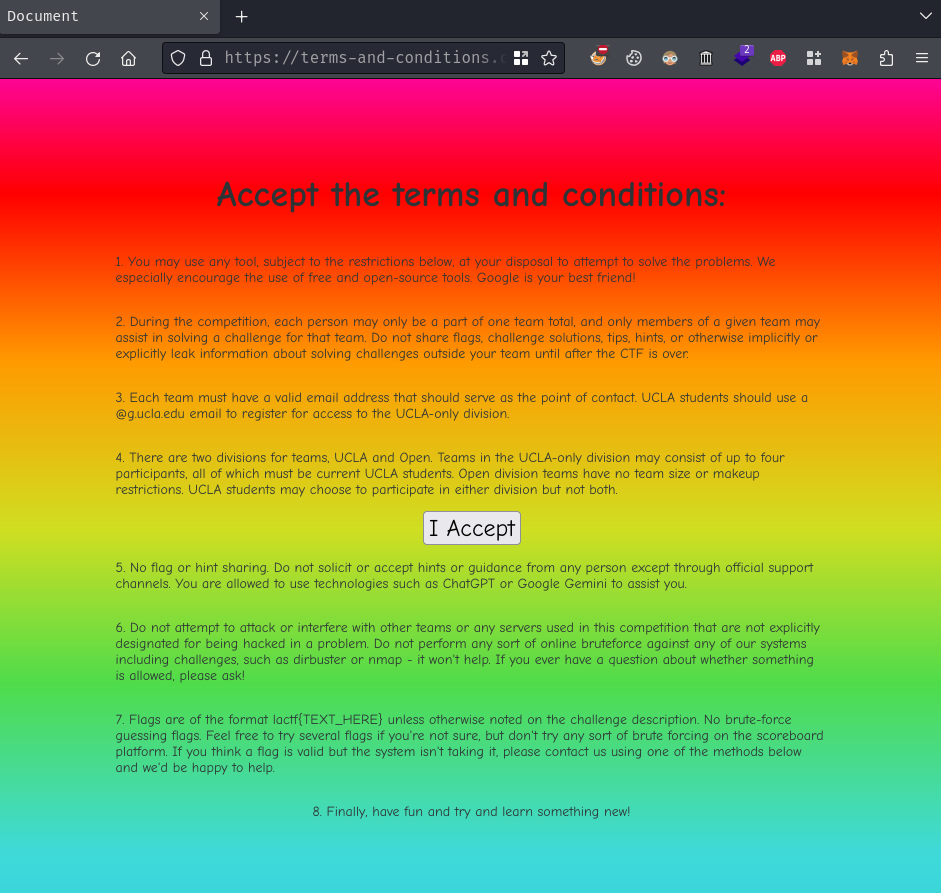
In here, we can see that there's a button called "I Accept".
However, when my cursor gets closer to the button, the button goes away from my cursor:
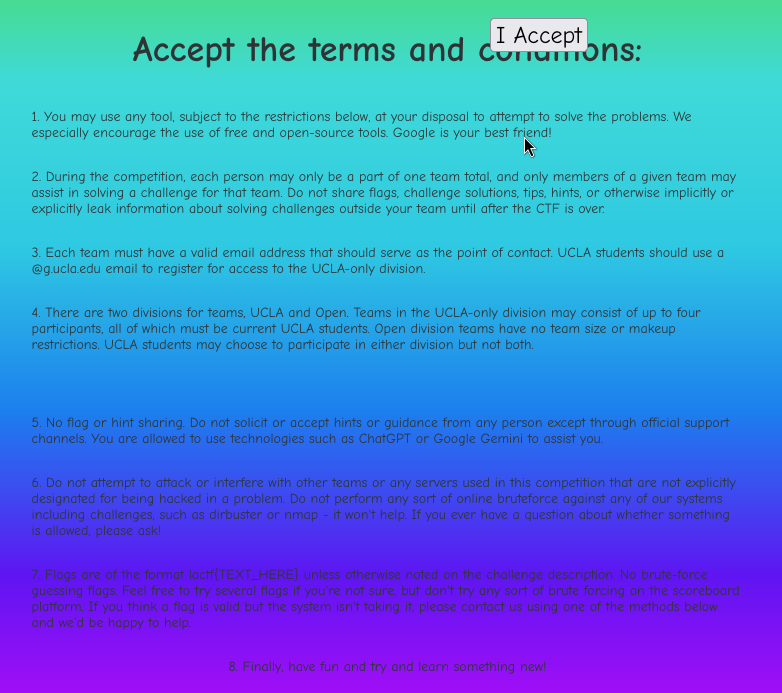
Hmm… Why?
Well, if you view the source by using key Ctrl + U, you can see some JavaScript code:
[...]
<button tabindex="-1" id="accept">I Accept</button>
[...]
<script defer src="/analytics.js"></script>
[...]
<script id="mainscript">
const accept = document.getElementById("accept");
document.body.addEventListener("touchstart", (e) => {
document.body.innerHTML = "<div><h1>NO TOUCHING ALLOWED</h1></div>";
});
let tx = 0;
let ty = 0;
let mx = 0;
let my = 0;
window.addEventListener("mousemove", function (e) {
mx = e.clientX;
my = e.clientY;
});
setInterval(function () {
const rect = accept.getBoundingClientRect();
const cx = rect.x + rect.width / 2;
const cy = rect.y + rect.height / 2;
const dx = mx - cx;
const dy = my - cy;
const d = Math.hypot(dx, dy);
const mind = Math.max(rect.width, rect.height) + 10;
const safe = Math.max(rect.width, rect.height) + 25;
if (d < mind) {
const diff = mind - d;
if (d == 0) {
tx -= diff;
} else {
tx -= (dx / d) * diff;
ty -= (dy / d) * diff;
}
} else if (d > safe) {
const v = 2;
const offset = Math.hypot(tx, ty);
const factor = Math.min(v / offset, 1);
if (offset > 0) {
tx -= tx * factor;
ty -= ty * factor;
}
}
accept.style.transform = `translate(${tx}px, ${ty}px)`;
}, 1);
let width = window.innerWidth;
let height = window.innerHeight;
setInterval(function() {
if (window.innerHeight !== height || window.innerWidth !== width) {
document.body.innerHTML = "<div><h1>NO CONSOLE ALLOWED</h1></div>";
height = window.innerHeight;
width = window.innerWidth;
}
}, 10);
</script>
[...]
More specifically, take a look at the following JavaScript code:
const accept = document.getElementById("accept");
document.body.addEventListener("touchstart", (e) => {
document.body.innerHTML = "<div><h1>NO TOUCHING ALLOWED</h1></div>";
});
First, get the <button> element with id accept by using DOM (Document Object Model) method getElementById(). Then, the JavaScript adds an event called touchstart to that button. When there's a touchstart event is being fired, the HTML body text change to <div><h1>NO TOUCHING ALLOWED</h1></div>.
According to https://www.w3schools.com/jsref/event_touchstart.asp, the touchstart event only works on touch screens. So, if we're using touch screen to touch the accept button, the body text will be changed to the "NO TOUCHING ALLOWED".
Next, we can see why the accept button is moving away from our cursor:
let tx = 0;
let ty = 0;
let mx = 0;
let my = 0;
window.addEventListener("mousemove", function (e) {
mx = e.clientX;
my = e.clientY;
});
setInterval(function () {
const rect = accept.getBoundingClientRect();
const cx = rect.x + rect.width / 2;
const cy = rect.y + rect.height / 2;
const dx = mx - cx;
const dy = my - cy;
const d = Math.hypot(dx, dy);
const mind = Math.max(rect.width, rect.height) + 10;
const safe = Math.max(rect.width, rect.height) + 25;
if (d < mind) {
const diff = mind - d;
if (d == 0) {
tx -= diff;
} else {
tx -= (dx / d) * diff;
ty -= (dy / d) * diff;
}
} else if (d > safe) {
const v = 2;
const offset = Math.hypot(tx, ty);
const factor = Math.min(v / offset, 1);
if (offset > 0) {
tx -= tx * factor;
ty -= ty * factor;
}
}
accept.style.transform = `translate(${tx}px, ${ty}px)`;
}, 1);
In here, the event mousemove has been added to the accept button. As the event name says, it's fired when the mouse is moving. In our case, when we move the mouse/cursor, it tracks our cursor's X (e.clientX) and Y (e.clientY) position.
Then, by using global function setInterval(), every 1 millisecond it'll check our cursor position is within the safe zone of the accept button's position. If not, it uses CSS style to change the position of the accept button (translate()).
Hmm… How can we click the accept button without touching/getting near it??
If you take a closer look at the last pieces of the index page's JavaScript code, you'll find something called "browser console":
let width = window.innerWidth;
let height = window.innerHeight;
setInterval(function() {
if (window.innerHeight !== height || window.innerWidth !== width) {
document.body.innerHTML = "<div><h1>NO CONSOLE ALLOWED</h1></div>";
height = window.innerHeight;
width = window.innerWidth;
}
}, 10);
In here, for every 10 milliseconds, if our current window's height and width is not the same as the newly retrieved one, our body HTML will become <div><h1>NO CONSOLE ALLOWED</h1></div>.
However, when we refresh the page, not only the browser console is still there, but also the check will not get passed.
When we refresh the page, our width and height is the window size with the browser console, so when the JavaScript retrieve our window size again, the width and height is the same as our current window size.
Get the Flag
Now, in Firefox, you can open the browser console via hitting F12:
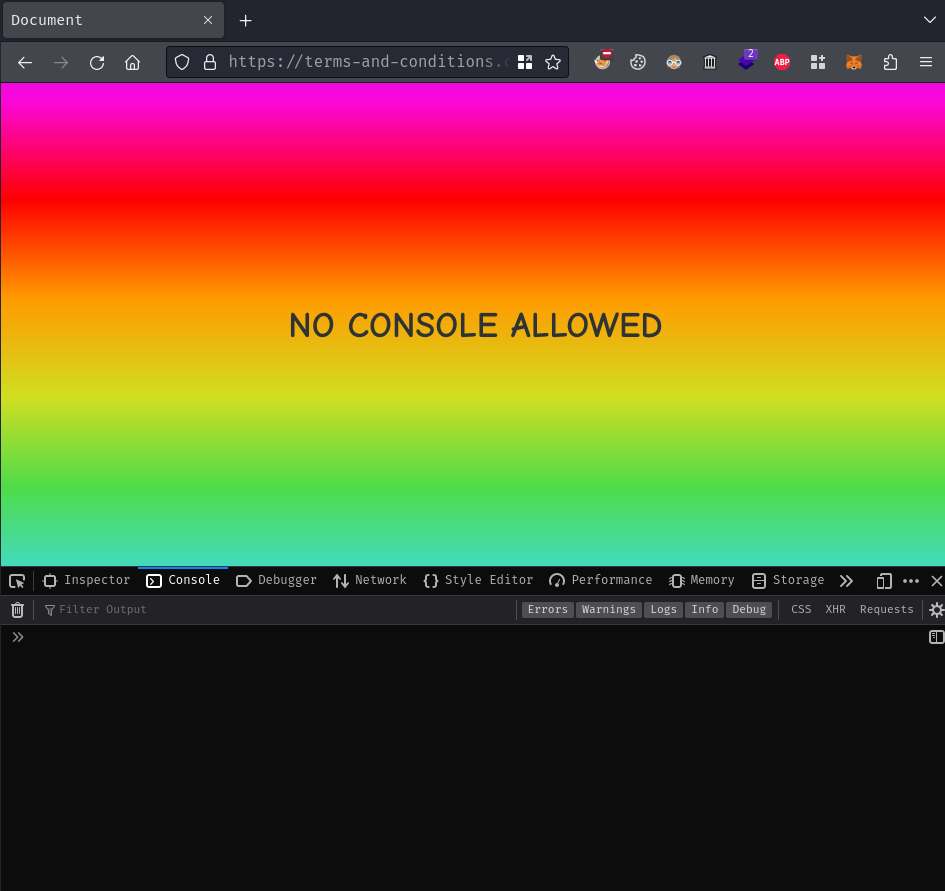
As expected, our current window size has been changed when the browser console appeared.
However, when we refresh the page, our body HTML won't change to NO CONSOLE ALLOWED:
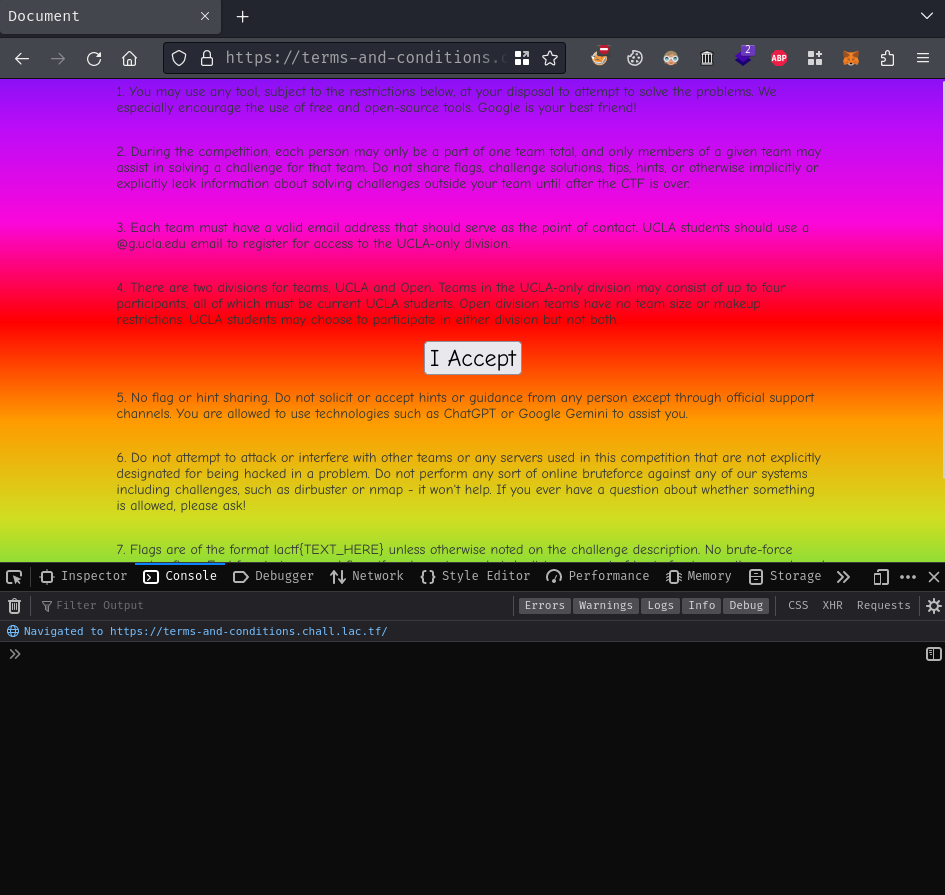
Now, we can click the accept button with JavaScript code!
But before we do that, let's try to understand what will happen when we click that button.
During view the index page's source page, there's another JavaScript file has been loaded:
<script defer src="/analytics.js"></script>

Oh boy… It's obfuscated… And I don't want to deobfuscate it…
Obfuscation is a technique that turns the code into a very unreadable way.
Anway, let's just click the accept button.
In JavaScript's DOM, there's a method called click(), which allows us to click an element.
Since the accept button has already declared (See the 1 line above the touchstart event), there's no need to declare it again or get the element with DOM method getElementById().
Hence, we can click the accept button by typing the following JavaScript code in the browser console:
accept.click()

Here we go! There's the flag!
- Flag:
lactf{that_button_was_definitely_not_one_of_the_terms}
Conclusion
What we've learned:
- Debugging via browser console